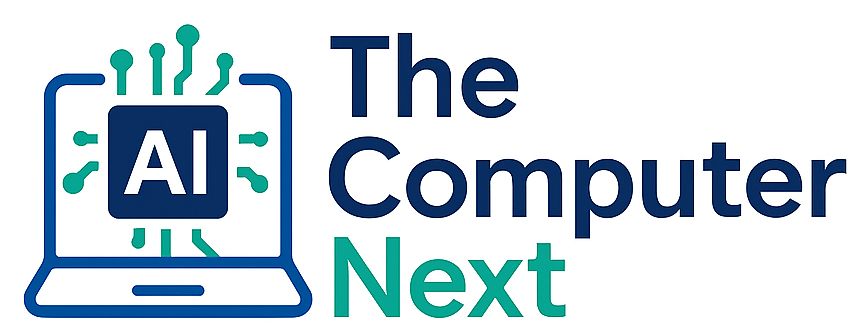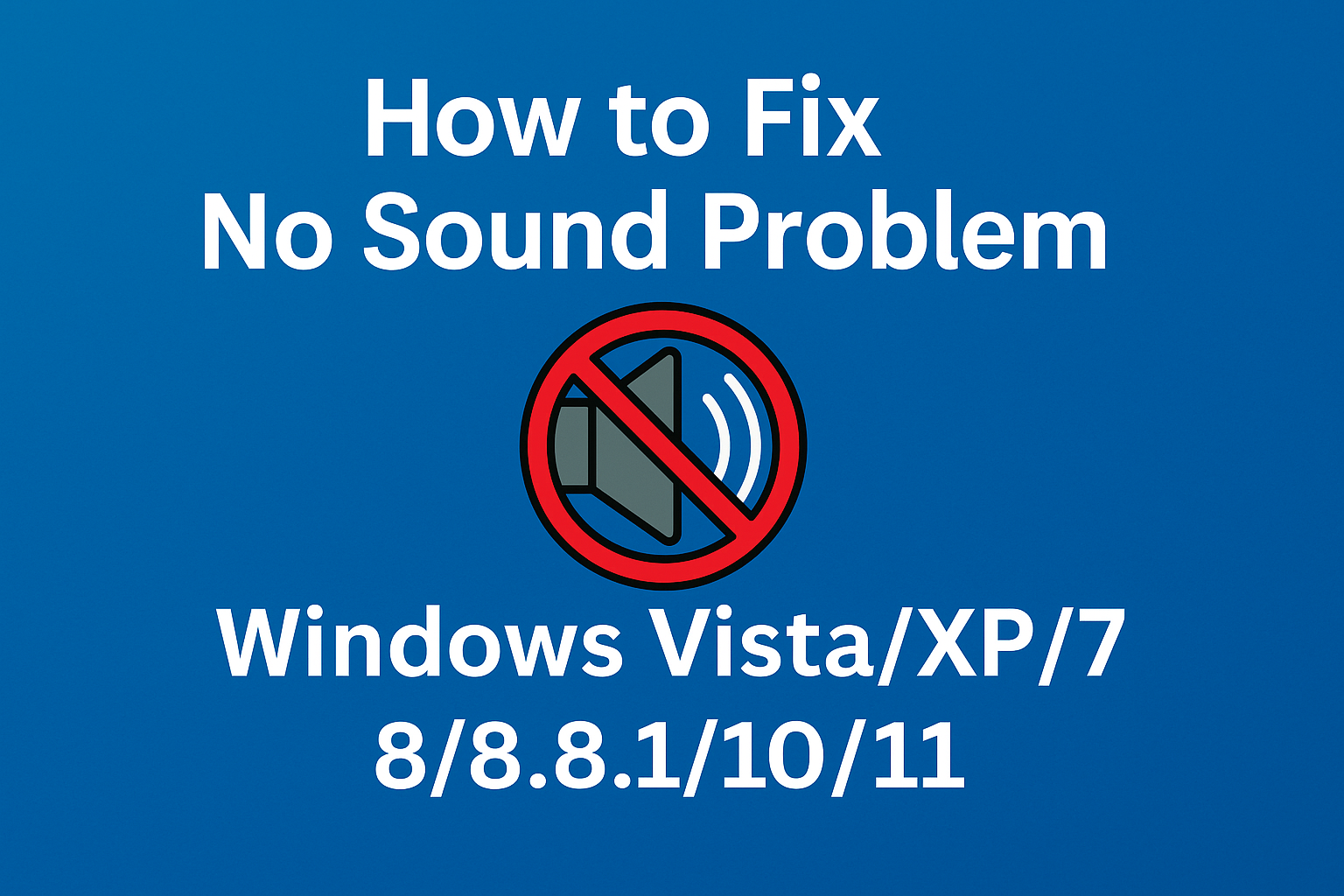What Could Be Causing the No Sound Problem?
There can be several reasons your system has stopped producing sound. Here are a few common checkpoints:
- Is sound hardware (a sound card) installed?
- Are the correct device drivers installed?
- Are speaker/headphone cables properly connected?
- Is the system muted?
- Is audio hardware enabled in BIOS?
How to Fix No Sound in Windows XP/7/8/8.1/10/11
Solution 1: Check the Sound Hardware (Sound Card)
The sound card—also called audio hardware—is essential for outputting sound. On desktop systems, you may have an add-on sound card installed. Ensure it is properly seated in its slot inside the cabinet.
On laptops, built-in sound cards are more common, and the chance of a loose connection is low. Still, you can check the hardware via Device Manager:
- Press Windows Key + R to open the Run dialog.
- Type
devmgmt.mscand press Enter. - In the Device Manager, expand Sound, video and game controllers.
- Look for your audio hardware in the list.
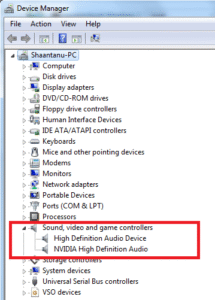
Solution 2: Check for Missing or Faulty Audio Drivers
If you see a yellow exclamation mark or a listing under “Other Devices,” your drivers may be missing or corrupt. To update:
- Right-click the problematic device.
- Select Update Driver.
- Let Windows search automatically for updated drivers.
Alternatively, visit your computer or motherboard manufacturer’s support website to manually download and install the correct drivers.
If the Sound, video and game controllers section is missing, click the Scan for hardware changes button. If it still doesn’t appear, audio hardware may be disabled in BIOS.
Solution 3: Check Headphones/Speakers and Cables
Physically inspect your speaker or headphone wires for damage. Faulty cables can lead to no audio output. Ensure all plugs are firmly connected.
Solution 4: Confirm Proper Audio Port Connections
On desktop PCs, audio jacks must be connected correctly. Refer to your motherboard or PC’s port diagram and ensure you’re using the correct output jack (usually green for speakers/headphones).
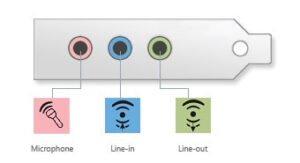
Solution 5: Check for Mute or Low Volume
Sometimes, the system is muted or the volume is too low. Check the volume icon in the taskbar:
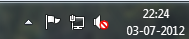
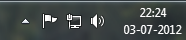
Click the icon to unmute and increase the volume slider as needed.
Solution 6: Enable Audio Hardware in BIOS
If Windows doesn’t detect your audio device at all, it might be disabled in BIOS. To enable it:
- Restart your computer and press the BIOS key (usually Del, F2, or F10).
- Navigate to Advanced Options or Integrated Peripherals.
- Find and enable settings like Onboard Audio, HD Audio, or AC’97.
- Press F10 to save and exit BIOS.
We hope this guide helped you fix the no sound issue in your Windows PC. If you’re still facing problems, feel free to reach out—we’re happy to help!