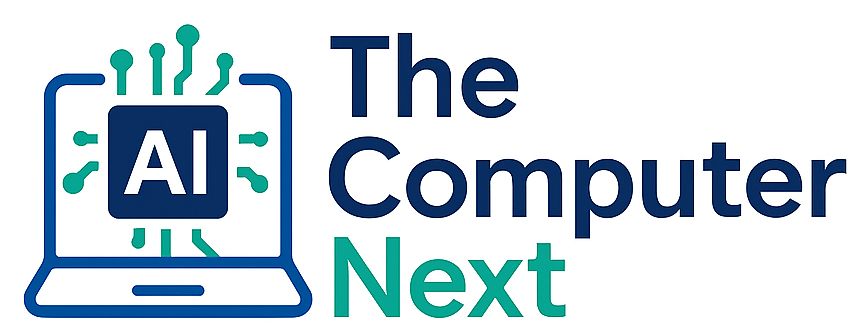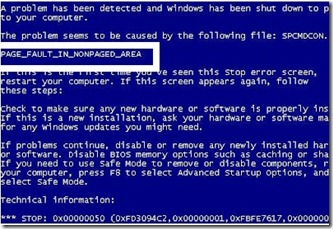Step 1: Disable Automatic Restart on System Failure
To find out the specific error code, prevent Windows from restarting automatically when the system crashes. Here’s how:
- Restart your PC.
- As soon as it begins to boot, repeatedly press the F8 key.
- On the Advanced Startup Options screen (in Windows 7), select Disable Automatic Restart on System Failure.
This will stop Windows from rebooting immediately after an error, allowing you to read and note the error code displayed on the screen. These codes are essential for troubleshooting and will help you understand what caused the crash.
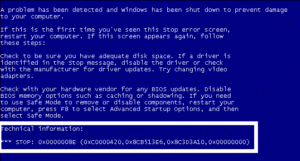
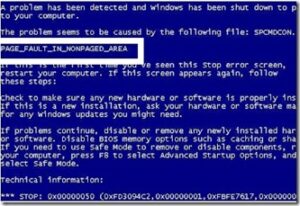
0x0000007E) and any referenced files. These are crucial clues.Step 2: Search for the Error Code
Once you have the error details, look them up on trusted sources like:
These platforms offer explanations and specific fixes based on the error code or file.
Step 3: Troubleshoot the Issue
- Remove newly installed hardware: Unplug the hardware and uninstall its drivers in Safe Mode.
- Uninstall recently added software or antivirus tools: These might conflict with system files. Use Safe Mode to remove them.
- Use System Restore: Revert your system to an earlier, stable state.
Learn how to use System Restore.
These basic steps can resolve most BSOD issues. Once the root cause is identified, applying the right fix is much easier.